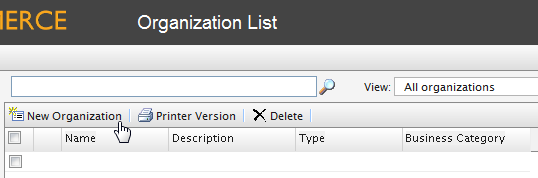
To create an Organization, click on New Organization.
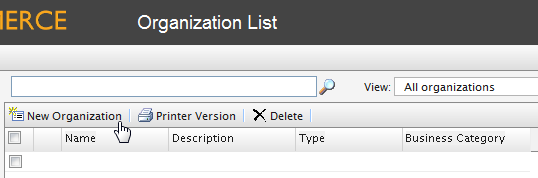
The Organization Edit page appears.
| Field | Description |
|---|---|
|
Name |
Enter in the organization name (this is the only required field). |
|
Description |
For additional details about the organization. |
|
Type |
Select from the drop-down menu to assign a type to the organization. If the organization is a parent organization, select "Organization", if the organization is a suborganization, select "Organization Unit". More types can be added to the drop-down by clicking on the icon. |
|
Business Category |
Select from the drop-down menu to assign a category to the organization. You can add more categories by clicking on the icon. |
|
Parent |
You can assign a parent organization to an organization. If the organization you are creating is a subunit (child) of a larger organization, then select the parent in the drop-down menu. If you do not see the Organization listed on the drop-down menu, click More... |
| Primary Contact | Name of main contact for the organization. |
| Available Balance and Overdraft Limit | Account settings related to a company account. For more information, refer to Managing Company Accounts. |
Once you have entered all relevant information, click on OK. The Organization Info window of the organization appears.
From here, you can view Information about the Organization you just created. Out of the box, you can also see associated Contracts, Organizations, Addresses, and Credit Cards. You can further edit the Organization by clicking the Edit button. To go back to the Organization List, click on Organizations on the menu bar next to Edit.
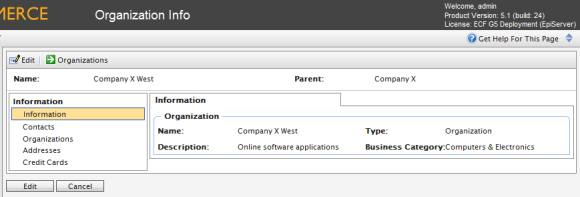
Version: EPiServer Commerce 1 R2 SP2| Last updated: 2012-09-20 | Copyright © EPiServer AB | Send feedback to us